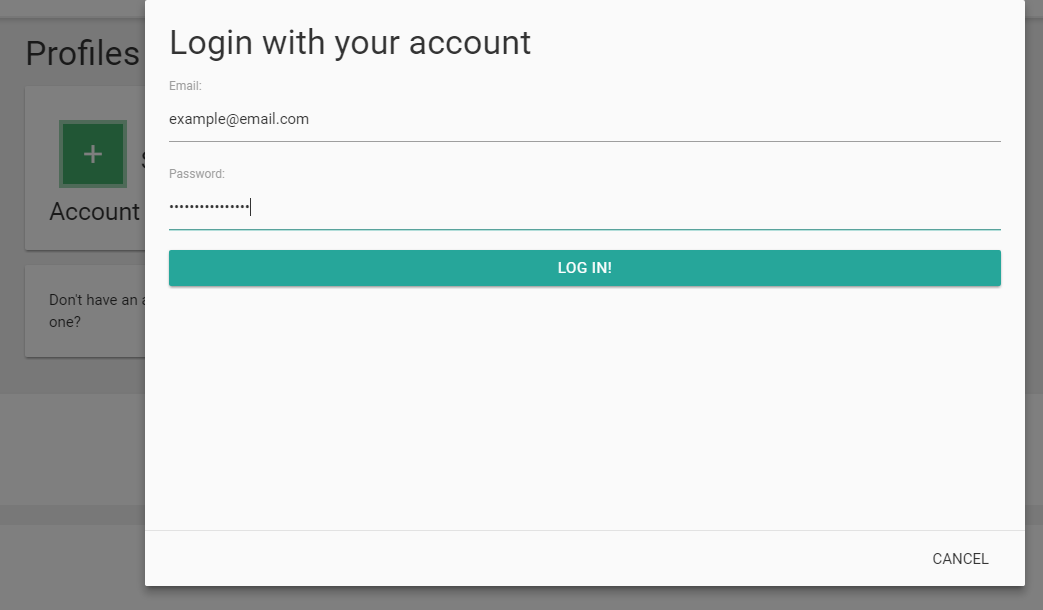
Step 1 : Log In
In eduReader, click Sign in with Your Account and enter your details (these are the same details you use to log into Shuters.co.za).
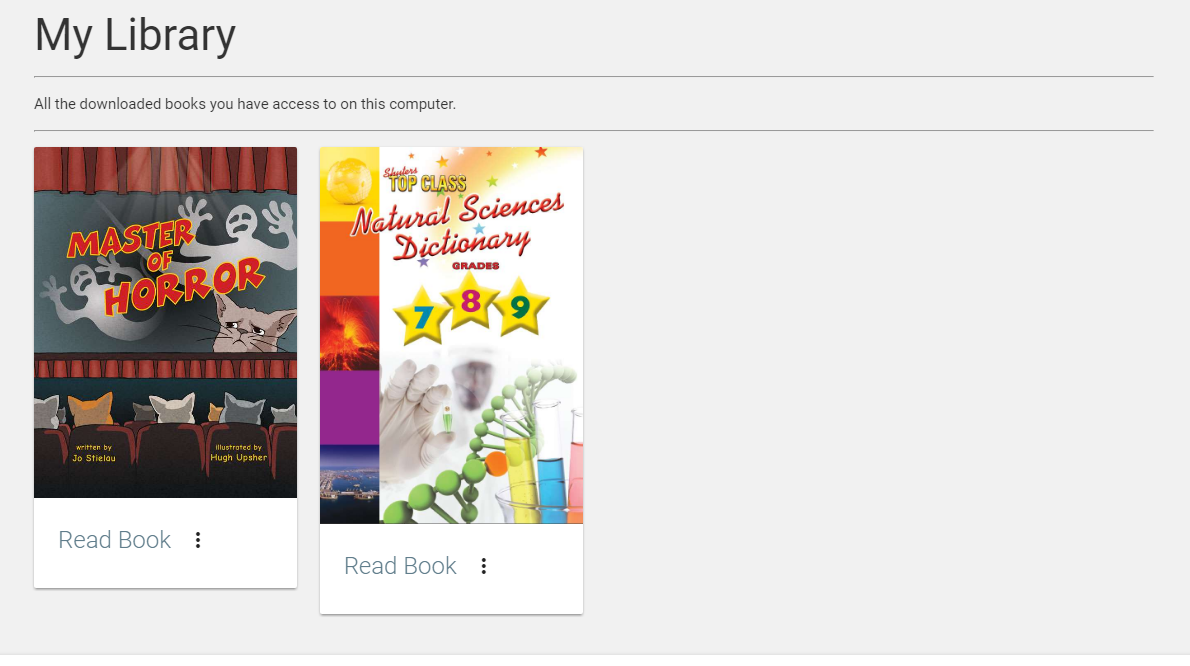
Step 2 : Your Library
Once logged in you will see the main menu, you can see your library here.
You can also access your library by clicking on Menu (the three bars) in the top left-hand corner and clicking Library.
From your library, find the book you wish to add a bookmark on and click the Read Book button.

Step 3 : Your book
You will now see your book open in a reader with various options and tools, navigate to where you would like to add a bookmark in the book.

Step 4 : Creating a bookmark
Navigate to the toolbar at the top of the page and click on the bookmark option (A ribbon icon) to create a bookmark.
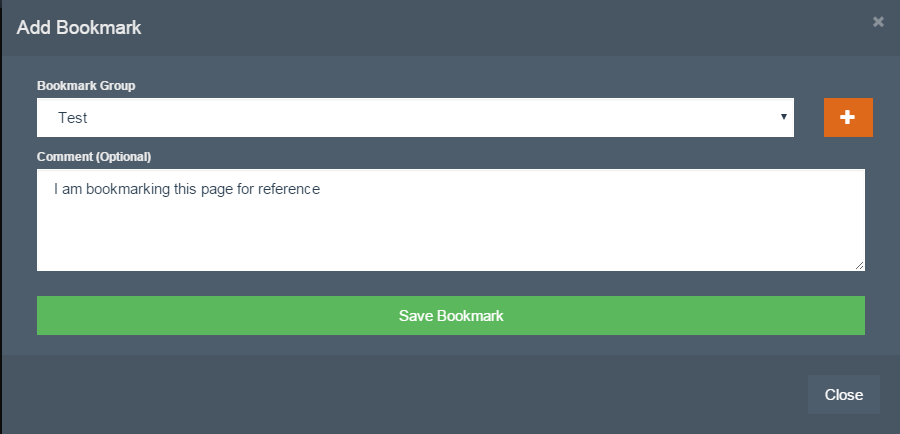
Step 5 : The bookmark
Here you can select a bookmark group and add any comments as you wish.
If no group is available under 'Bookmark Group', simply click the orange plus sign to add one.
Once you are satisfied with the contents of the bookmark, click Save Bookmark.
Congratulations, you have successfully created a bookmark.
Thank you for using eduReader.
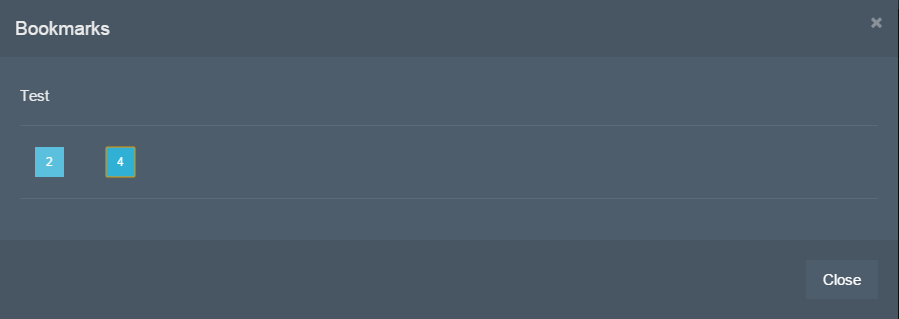
A little bit extra: Click on the menu button in the top right-hand corner and click Bookmarks.
Here you can view and navigate to all of your bookmarks.