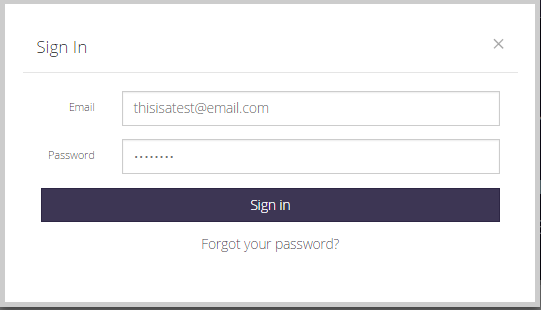
Step 1 : Sign in
To sign in, click on the green Sign In button in the top right-hand corner.
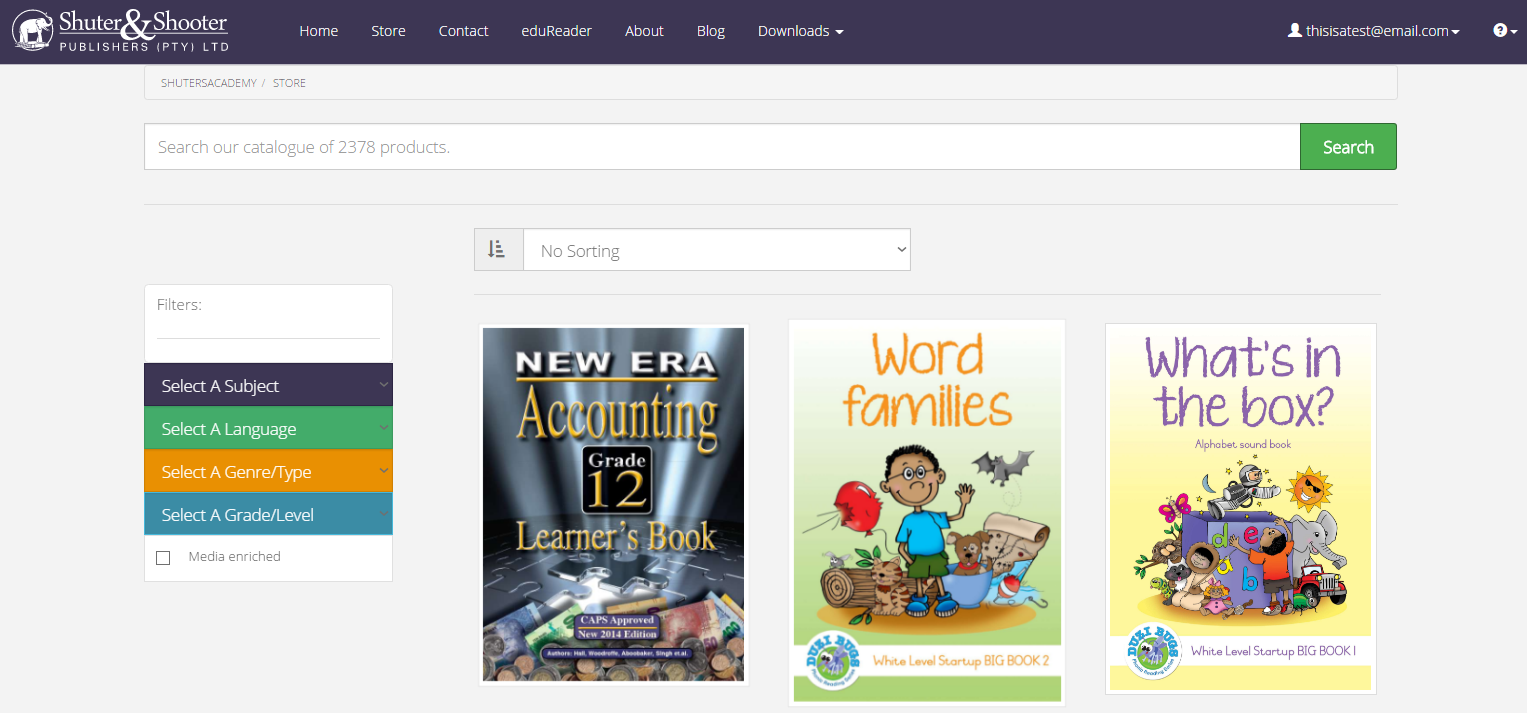
Step 2 : Navigating the store
To access the store, simply click on Store on the navigation bar at the top of the screen.
From the store you can search for any book you would like, filter the book types and sort the books to your preference.
Once you have located the book you would like, simply click on it to take you to a book desrciption.
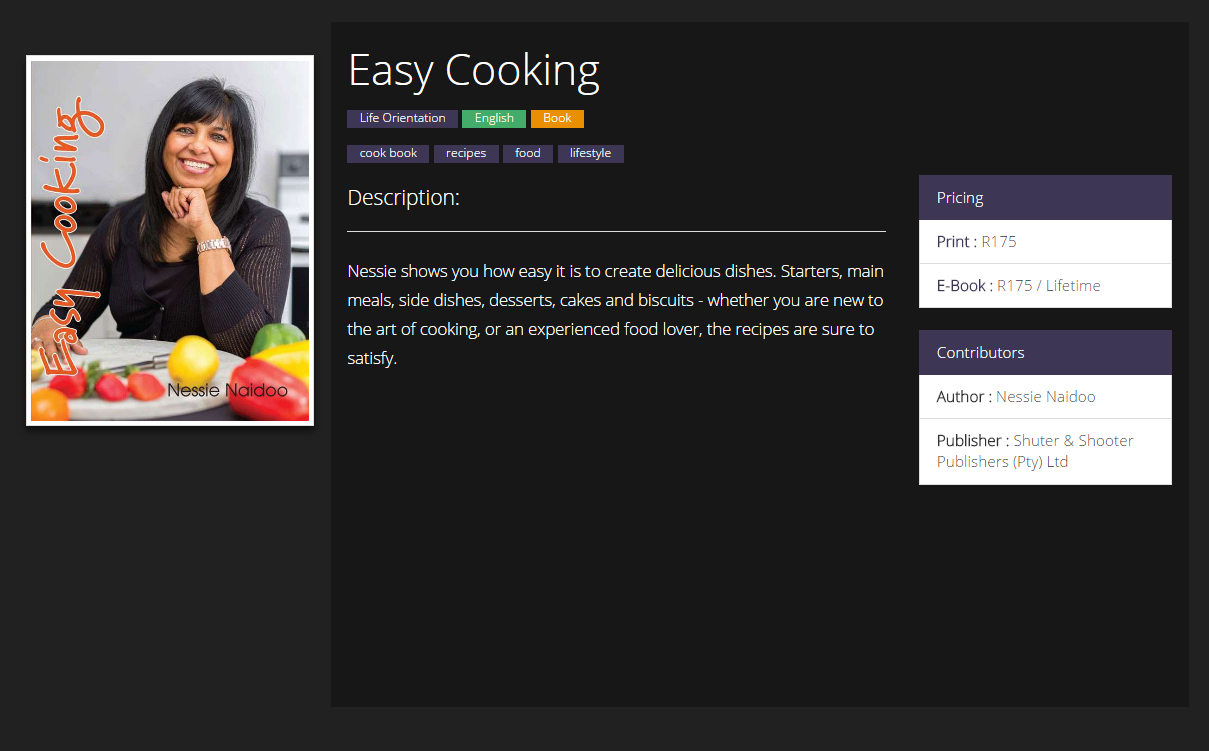
Step 3 : Reviewing book details
Here you can see the details of the book including the title, author, publisher, pricing and description.
Once you are satisfied that this is the book you would like, simply click on one of the prices or scroll down to see the licensing options.
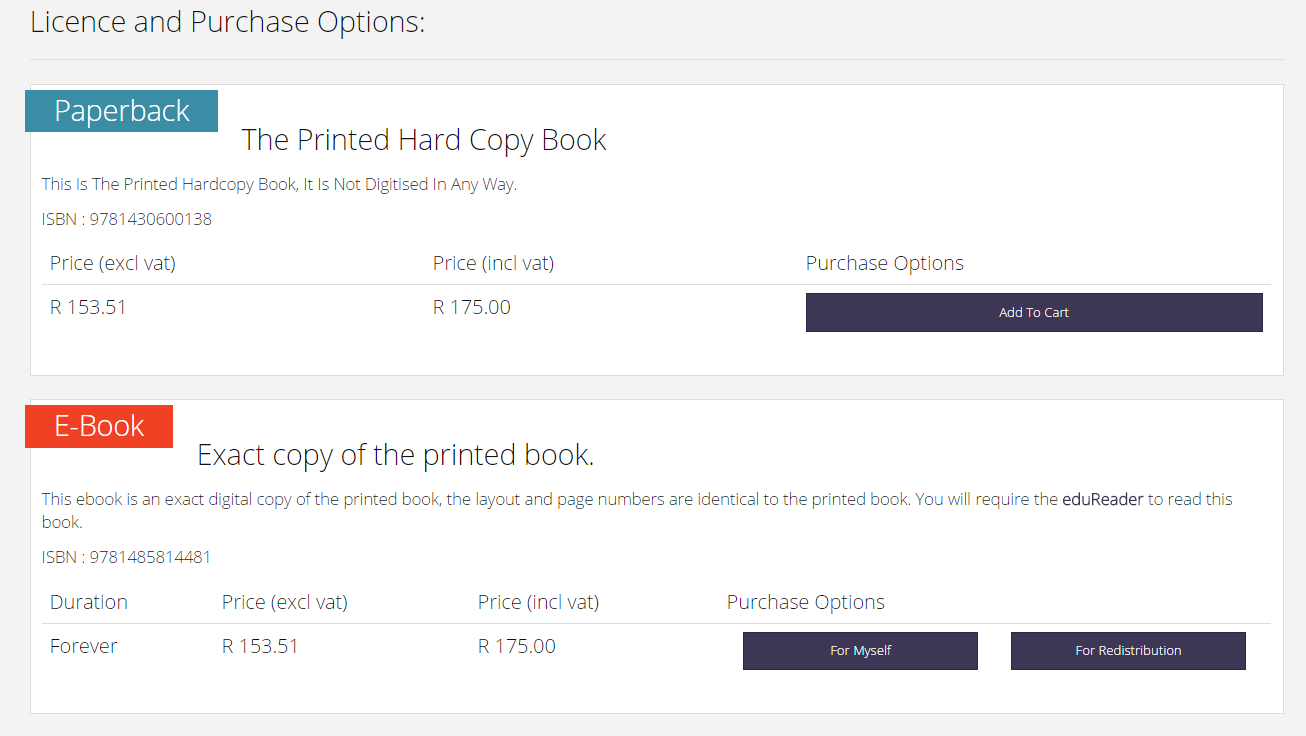
Step 4 : Adding the book to your shopping cart
Once you have navigated to the licensing options, in the ebook licensing section, click on For Myself / For Redistribution, to add the ebook to you cart.
(If you have selected For Redistribution, you will be asked how many copies you would like.)
At this point you may return to the store (repeat steps 2-4) to add more books to your cart or continue to the next step.
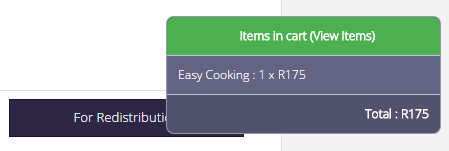
Step 5 : Checking out
On adding a book you will see a small modal appear on the right hand side, this is your shopping cart. To check out, either click on Items in cart in this modal or scroll to the top and click on Cart.
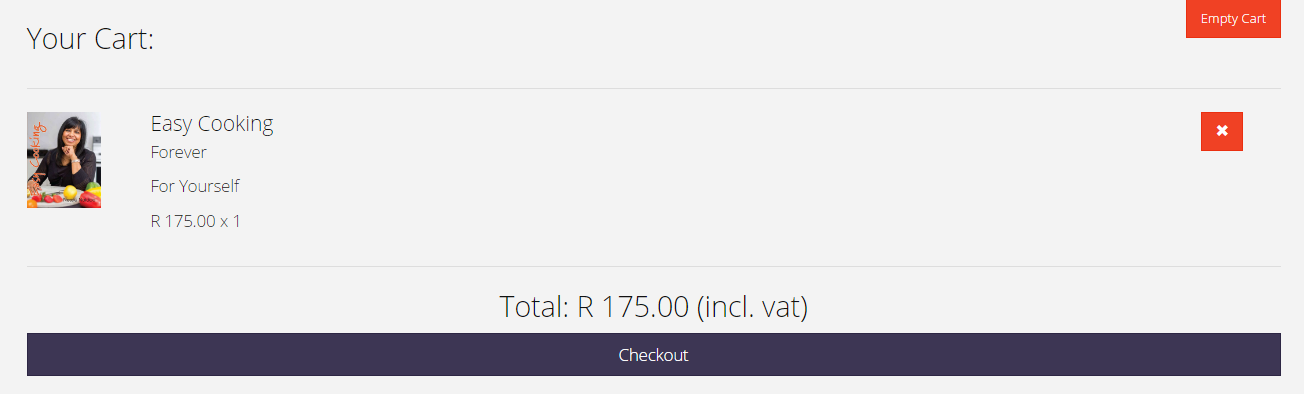
Step 6 : Cart Overview
This is an overview of your cart, here you can clear the entire cart or remove select items as well as view the total cost.
Once you are satisfied with your order, click Checkout to proceed to the payment options.
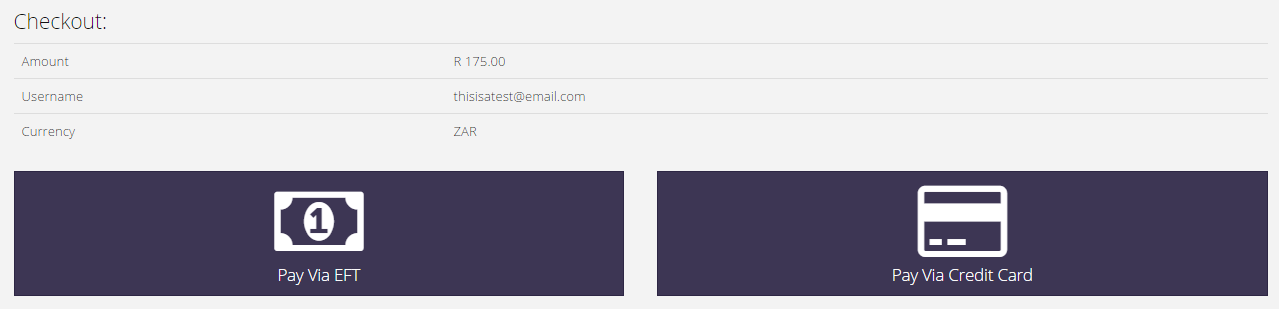
Step 7 : Payment Options
Here you will see an overview of your cart once again to ensure everything is correct.
Once you are satisfied, select either EFT payment or Credit Card payment.
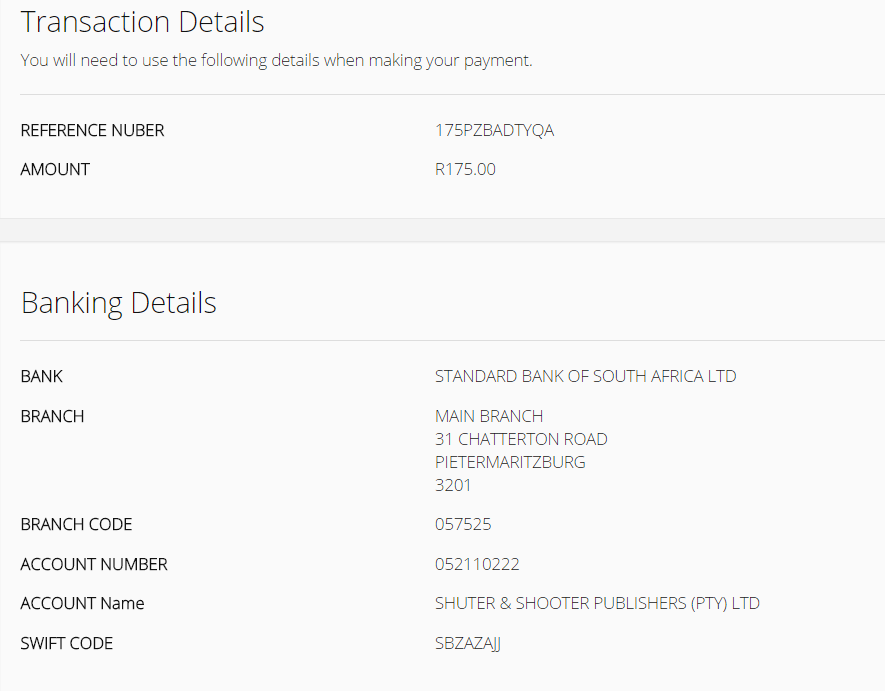
EFT Payment
Selecting the EFT payment option will give you the necessary details and reference code to make an EFT from your online bank account.
(It may take time for the payment to clear, if you require immediate access to the ebook then paying via credit card is recommended)
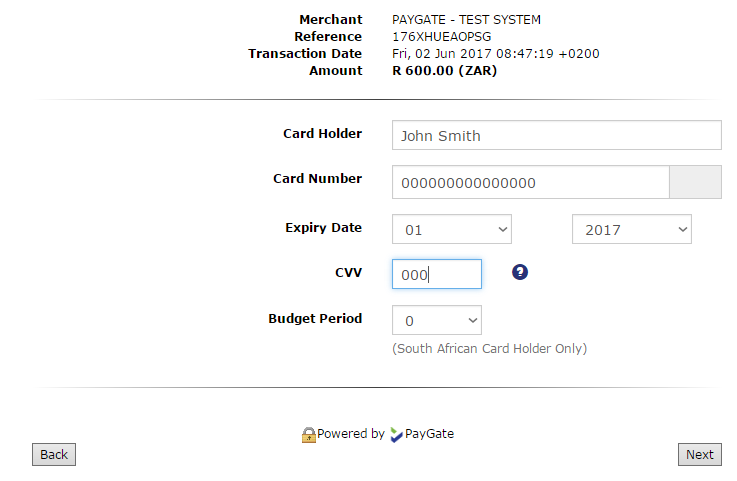
Credit Card Payment
Selecting the Credit Card payment method will take you to a PayPal form to fill in your credit card details.
(This method is instantaneous and is recommended if immediate use of the ebook is required)
Congratulations, you have successfully purchased an ebook.
Thank you for your purchase.
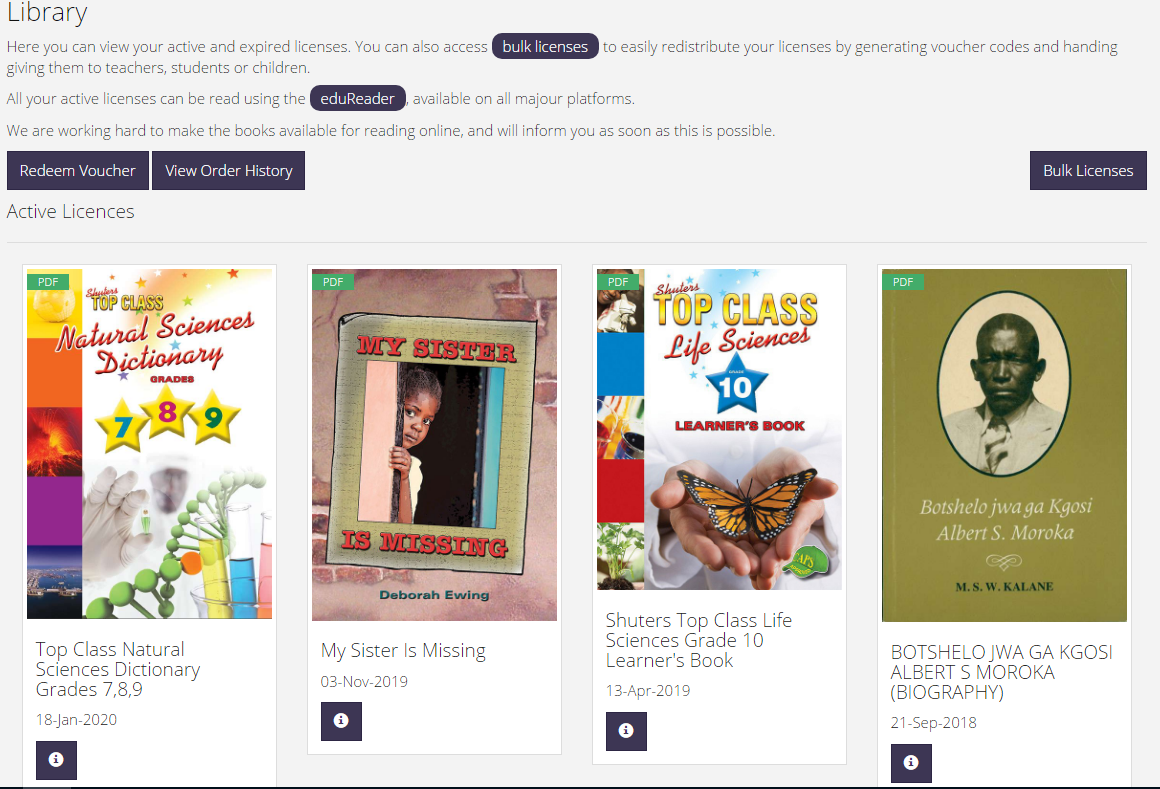
A little bit extra: Click on your profile name in the top right-hand corner and click Library.
Here you can view your library of books, this is useful for keeping track of licenses.
If something went wrong, or was not exactly as noted in the steps, try some of the solutions below.
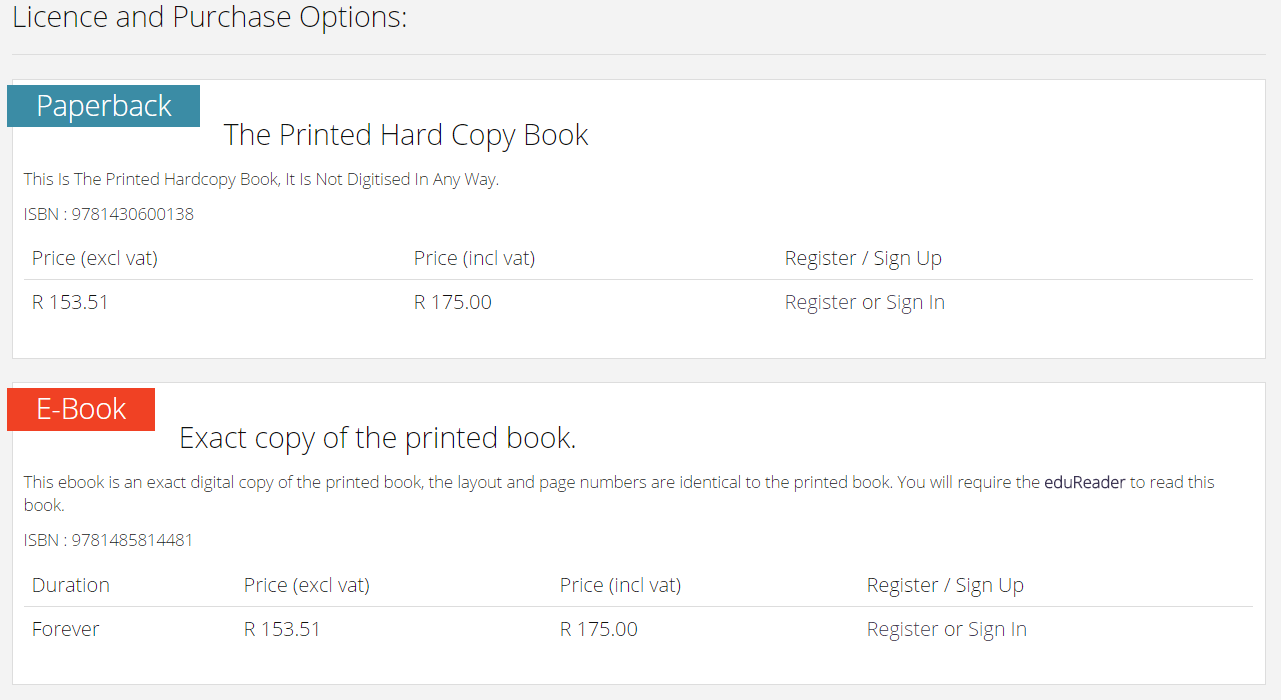
There is no option to add to cart
This means you have not yet logged in or do not yet have an account. You will notice that the option to add to cart has been replaced with a register/ sign in option.
If you already have an account please click on Sign In.
If you do not have an account please click on Register and create your account.