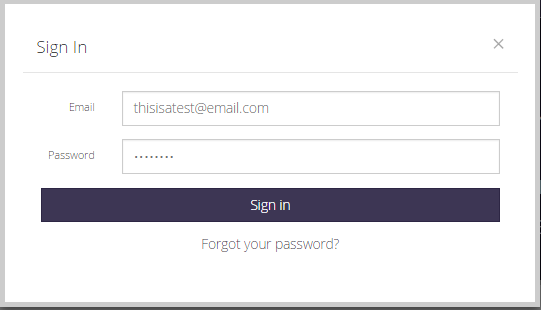
Step 1 : Sign in
To sign in, click on the green Sign In button in the top right-hand corner.
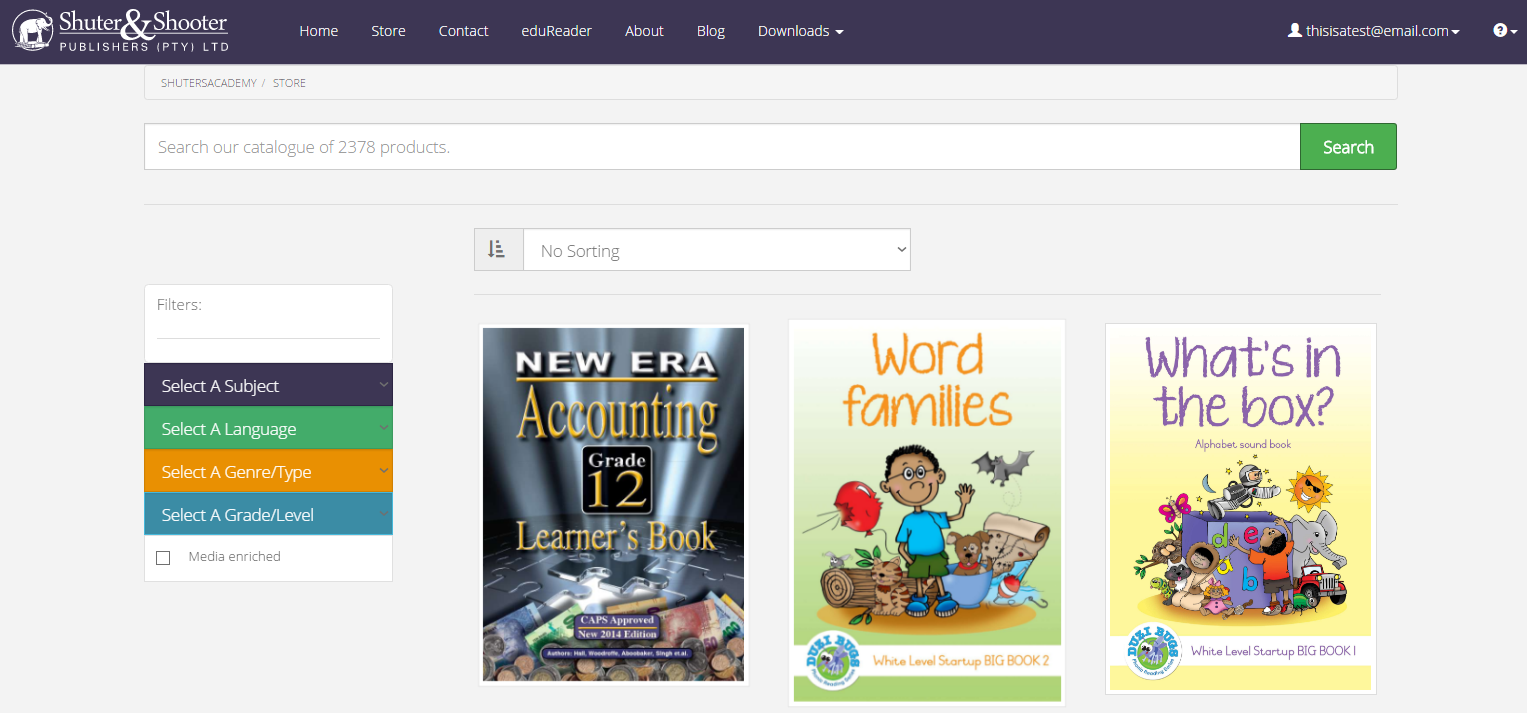
Step 2 : Navigating the store
To access the store, simply click on Store on the navigation bar at the top of the screen.
From the store you can search for any book you would like, filter the book types and sort the books to your preference.
Once you have located the book you would like, simply click on it to take you to a book desrciption.
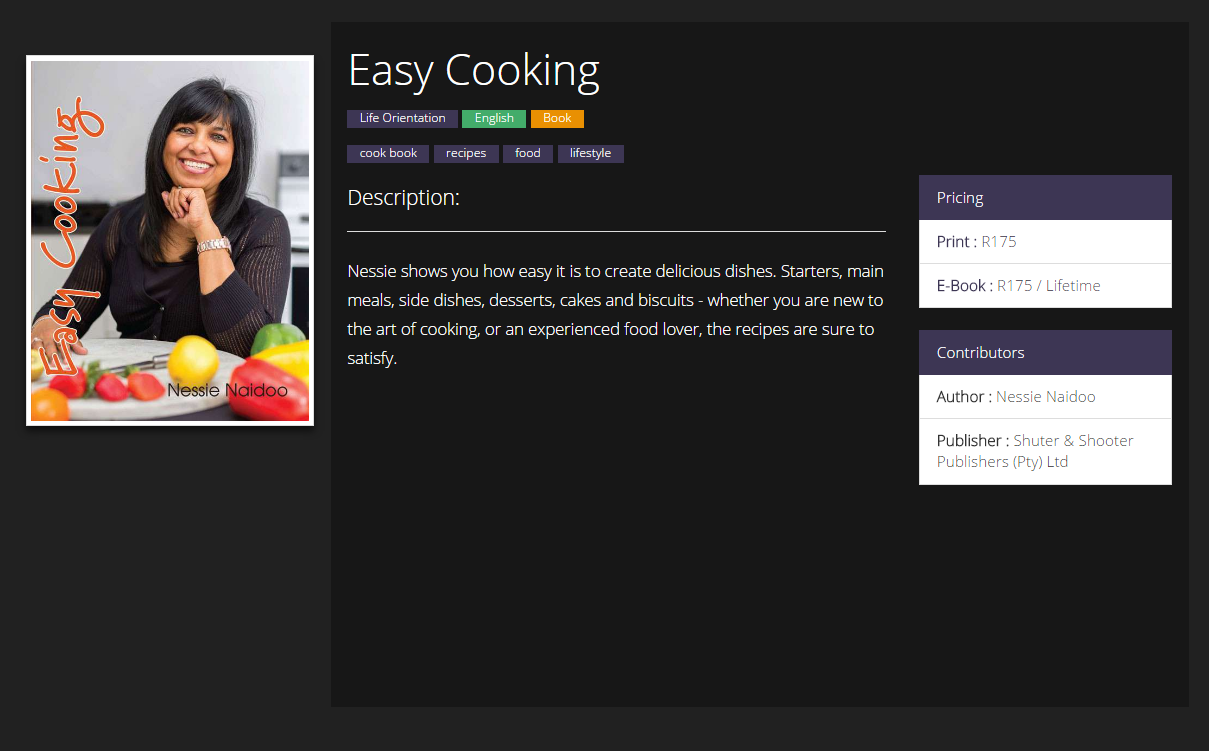
Step 3 : Reviewing book details
Here you can see the details of the book including the title, author, publisher, pricing and description.
Once you are satisfied that this is the book you would like, simply click on one of the prices or scroll down to see the licensing options.
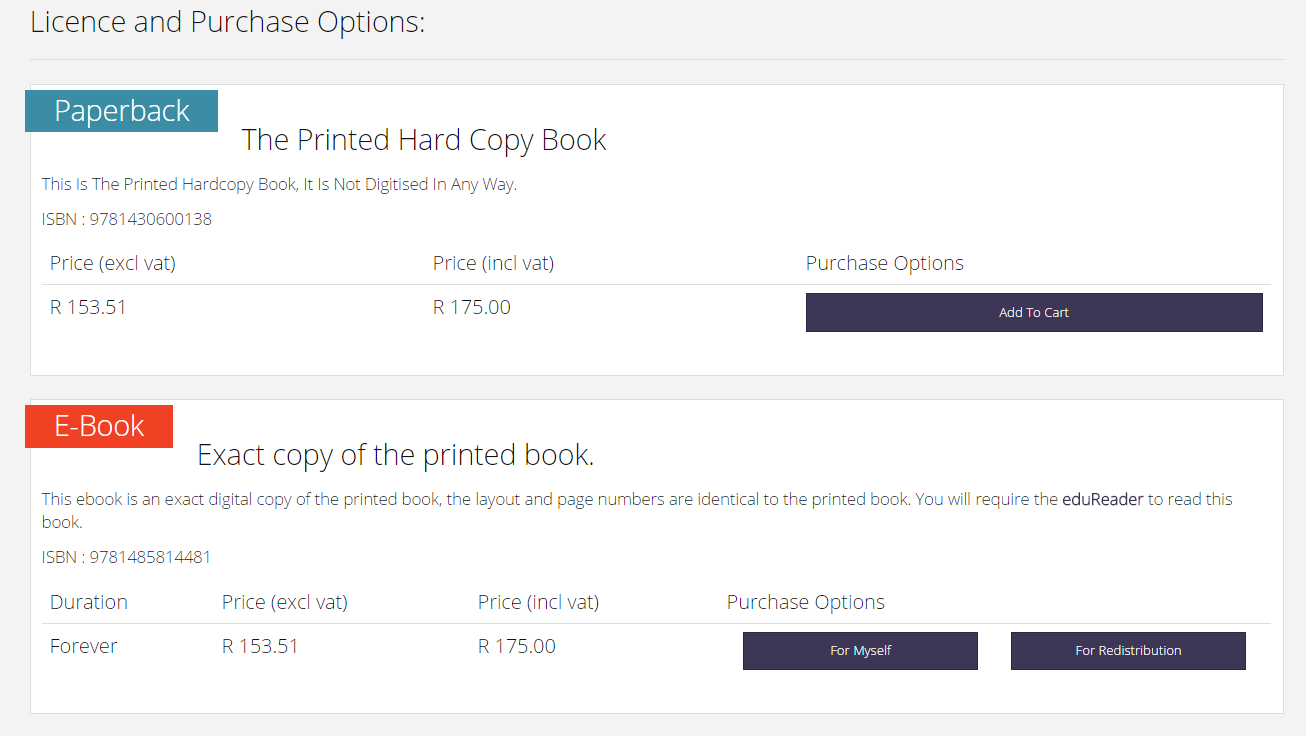
Step 4 : Adding the book to your shopping cart
Once you have navigated to the licensing options, in the paperback licensing section, click on Add to Cart, to add the book to you cart.
(You will be asked how many copies you would like)
At this point you may return to the store (repeat steps 2-4) to add more books to your cart or continue to the next step.
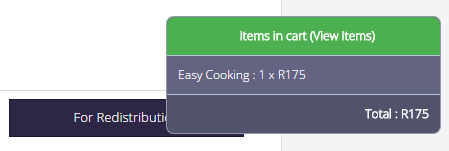
Step 5 : Checking out
On adding a book you will see a small modal appear on the right hand side, this is your shopping cart. To check out, either click on Items in cart in this modal or scroll to the top and click on Cart.
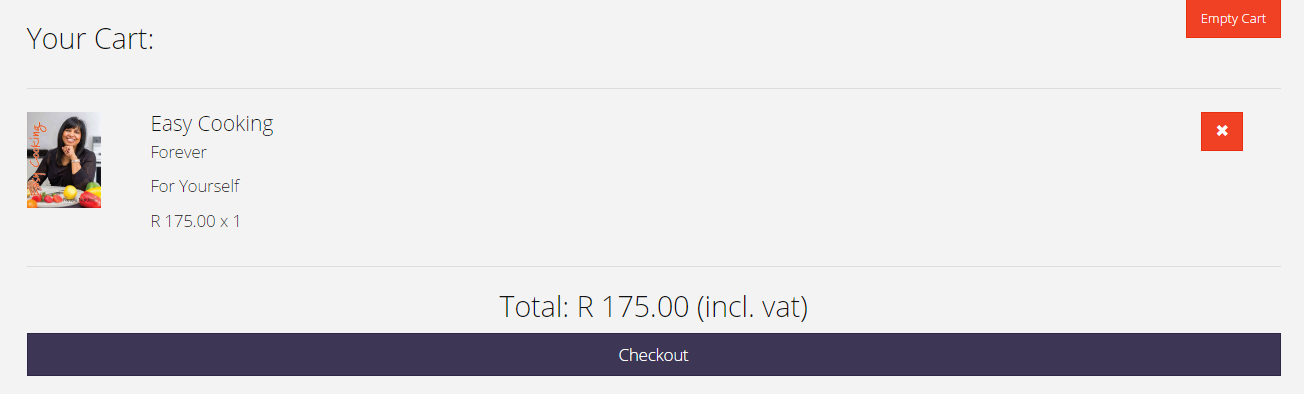
Step 6 : Cart Overview
This is an overview of your cart, here you can clear the entire cart or remove select items as well as view the total cost.
Once you are satisfied with your order, click Checkout to proceed to the payment options.
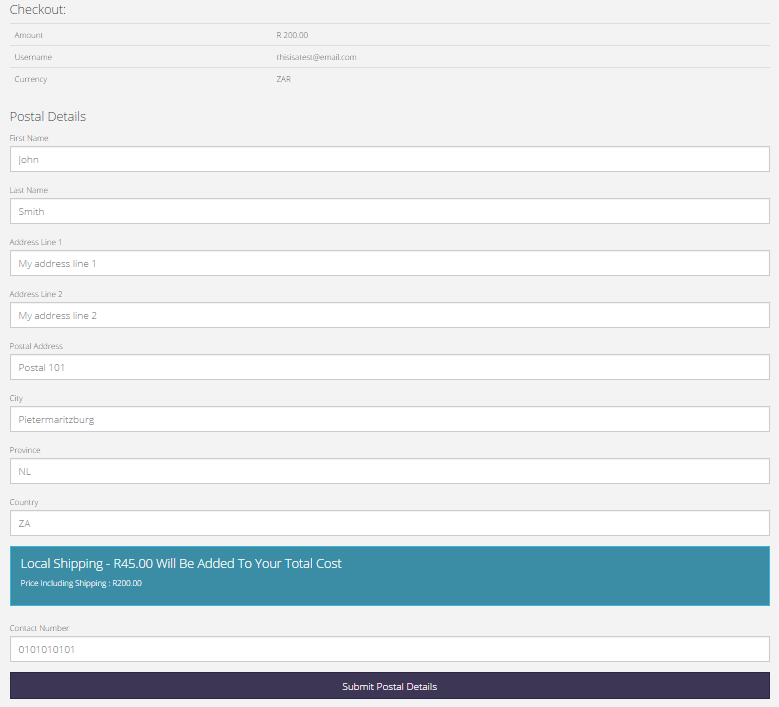
Step 7 : Postal Details
Here you will be prompted to provide postal details.
If you have already filled them in when you created your account, please ensure that they are correct.
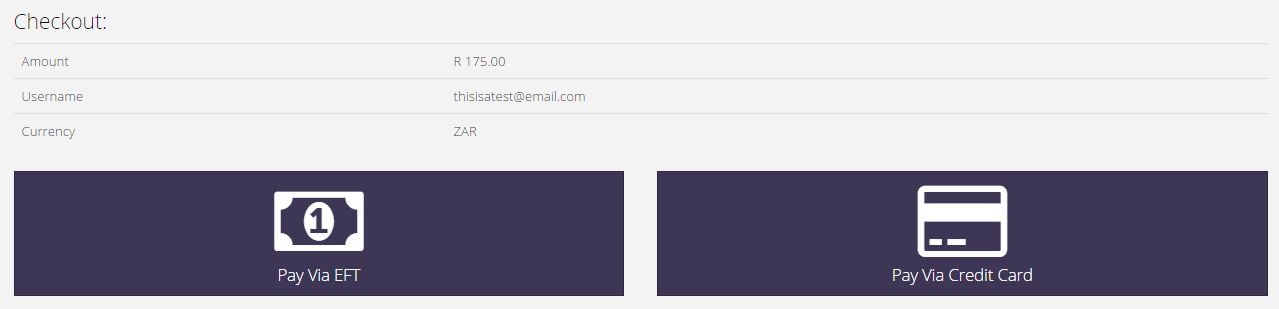
Step 7 : Payment Options
Here you will see an overview of your cart once again to ensure everything is correct.
Once you are satisfied, select either EFT payment or Credit Card payment.
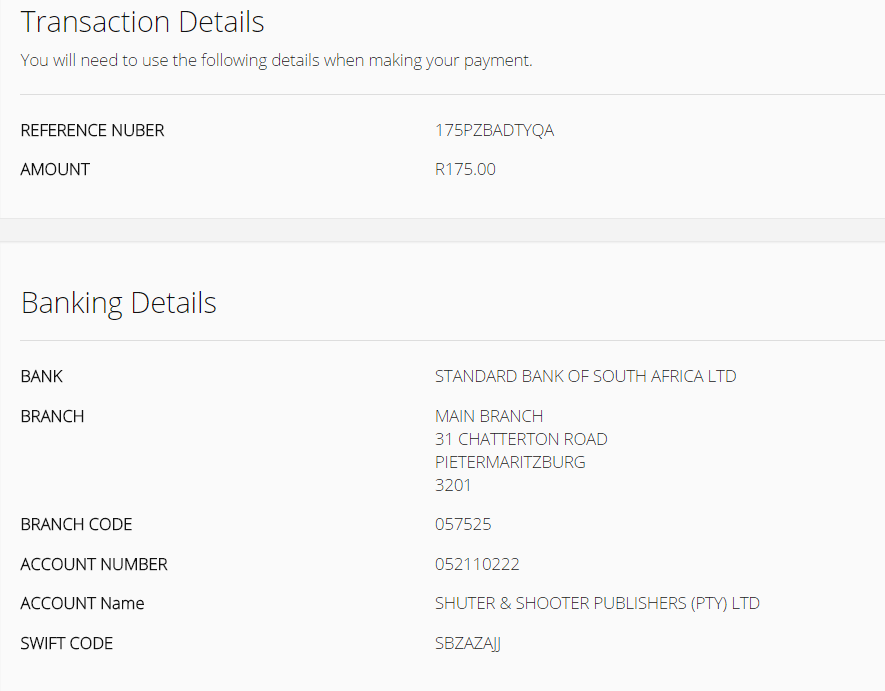
EFT Payment
Selecting the EFT payment option will give you the necessary details and reference code to make an EFT from your online bank account.
(It may take time for the payment to clear)
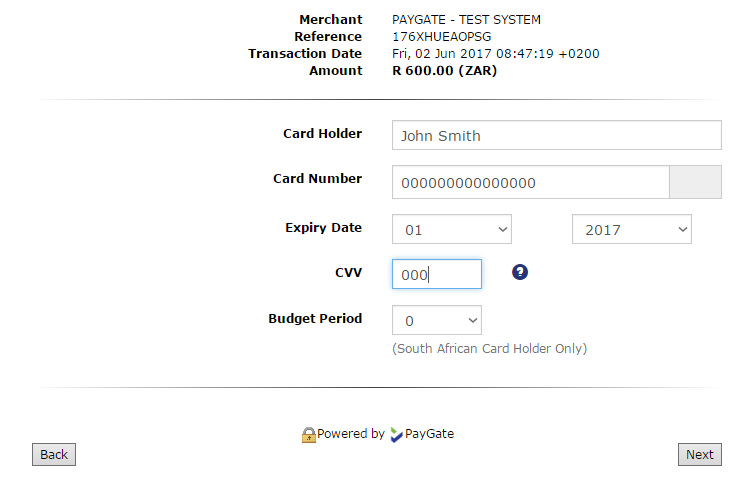
Credit Card Payment
Selecting the Credit Card payment method will take you to a PayPal form to fill in your credit card details.
Congratulations, you have successfully purchased a book.
Thank you for your purchase, your order should arrive within 4 - 7 working days.
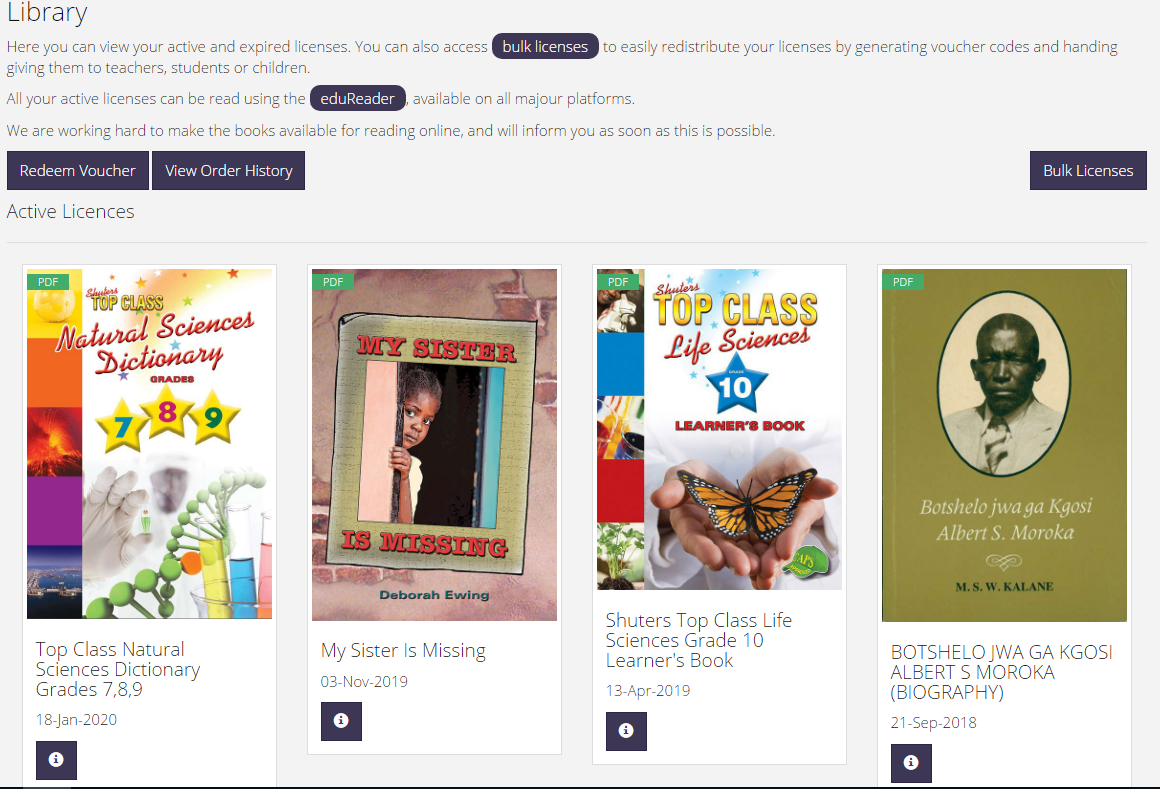
A little bit extra: Click on your profile name in the top right-hand corner and click Library.
Here you can view your library of books, this is useful for keeping track of licenses.
If something went wrong, or was not exactly as noted in the steps, try some of the solutions below.
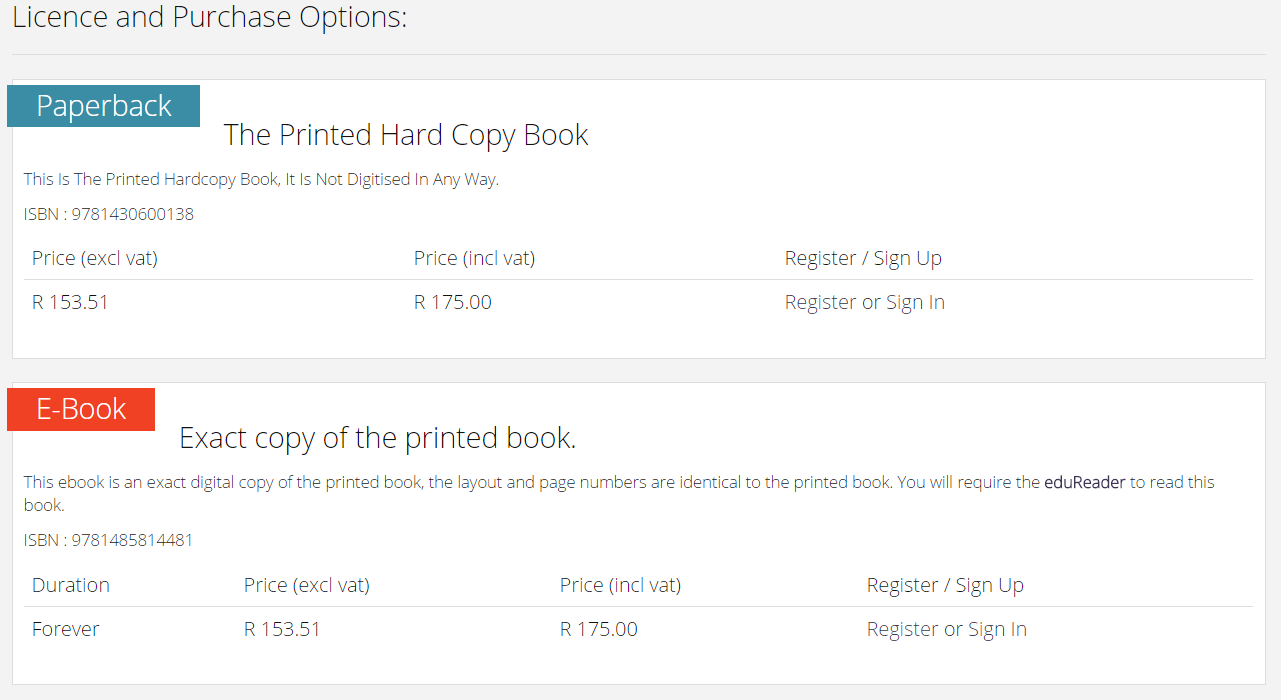
There is no option to add to cart
This means you have not yet logged in or do not yet have an account. You will notice that the option to add to cart has been replaced with a register/ sign in option.
If you already have an account please click on Sign In.
If you do not have an account please click on Register and create your account.