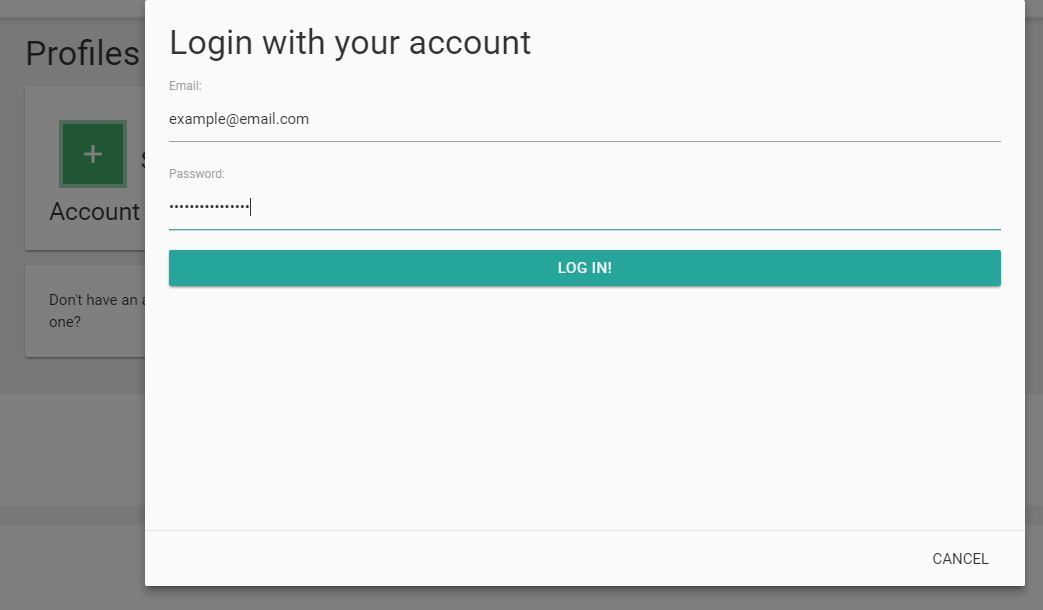
Step 1 : Log In
In eduReader, click Sign in with Your Account and enter your details (these are the same details you use to log into Shuters.co.za).
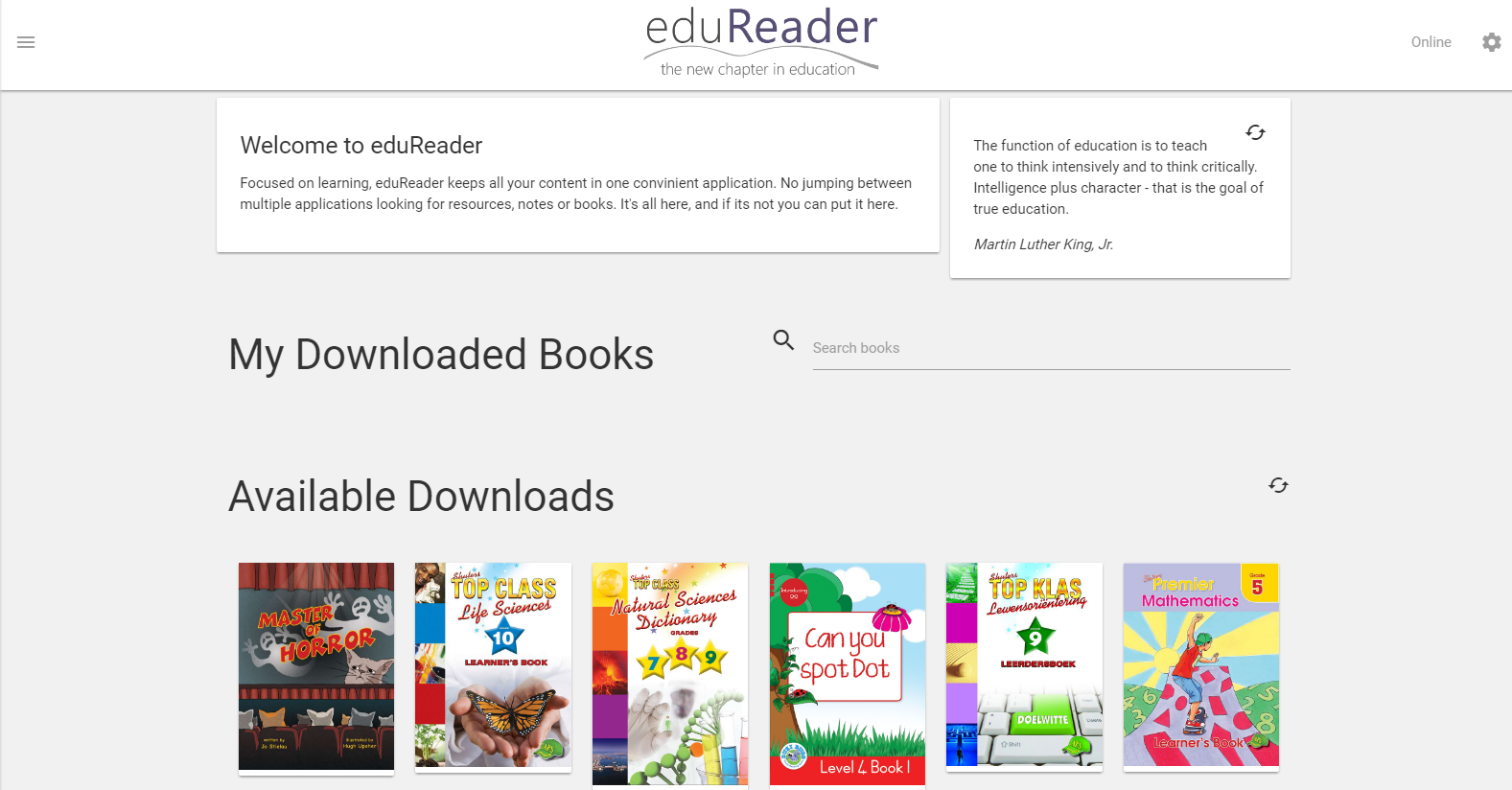
Step 2 : The main menu
Once logged in you will see the main menu, from here you can download ebooks as well as read ebooks you have already downloaded.
To download an ebook, simply click on Download Books under the heading Available Downloads.
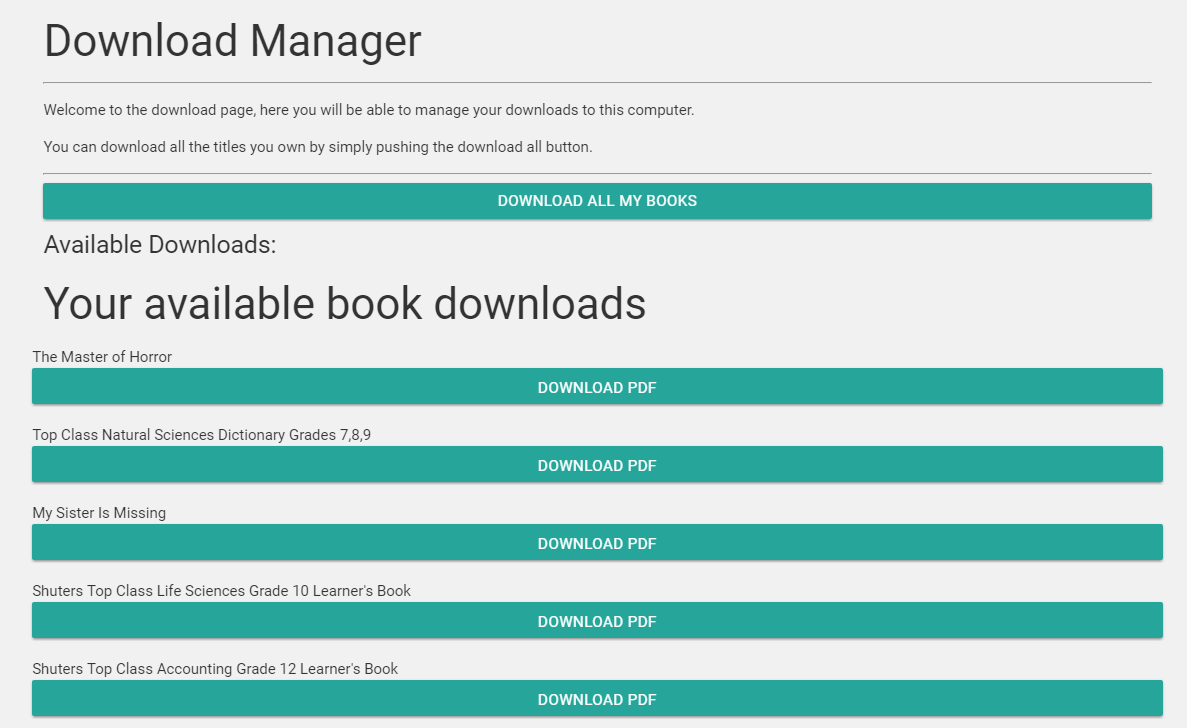
Step 3 : The Download Manager
You should now be on the Download Manager, from here you can see all the books available to download.

Step 4 : Downloading a book
To download a book, simply locate the title you wish to download and click the Download PDF button.
If you wish to download all of your books, click the Download all my books button.
Once a download begins, a progress bar will appear so that you may keep track of the download.
Congratulations, you have successfully downloaded an ebook.
Thank you for using eduReader.
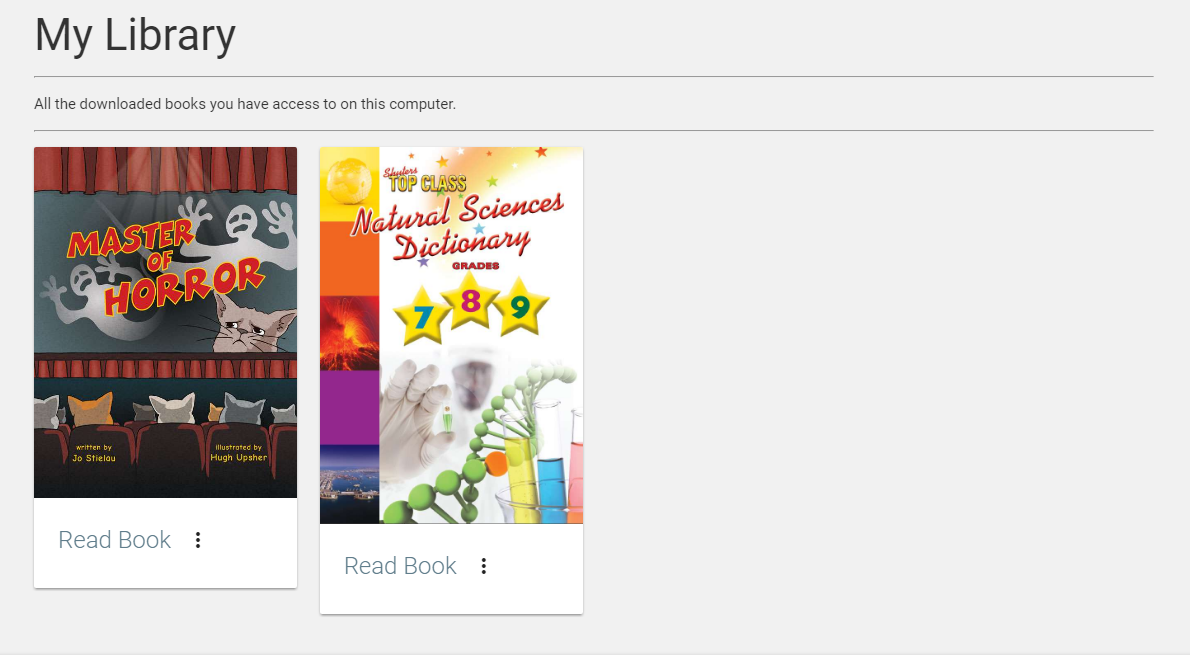
A little bit extra: Click on the menu button in the top left-hand corner (The three bars) and click Library.
Here you can view and read a library of your downloaded books.
If something went wrong, or was not exactly as noted in the steps, try some of the solutions below.
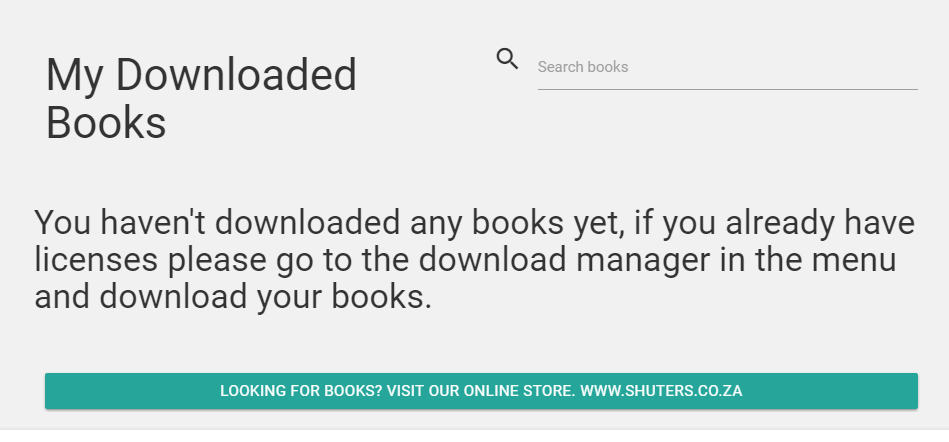
There is no option to download books/ My library is empty
If your library is empty then you may not have downloaded any books, please follow the above steps to download your ebooks.
If there is no option to download books you may not have any, if you paid via EFT it may still be awaiting approval. If you have not yet purchased anny ebooks please go to the Shuters store to purchase an ebook.