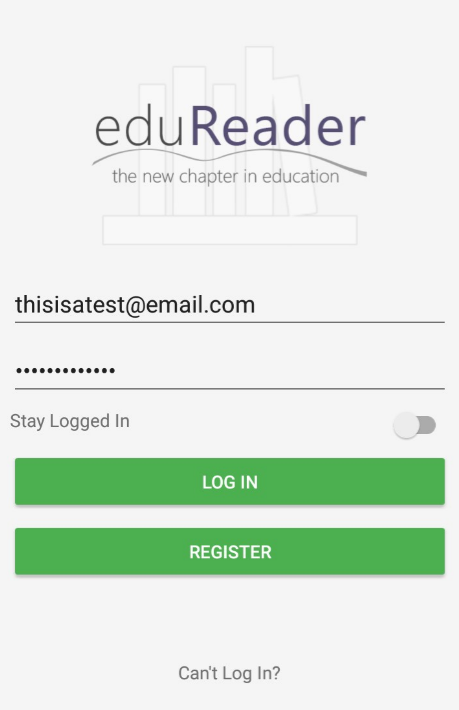
Step 1 : Log In
In eduReader mobile, enter your details and tap Login (these are the same details you use to log into Shuters.co.za).
(If the slider right above the Login button is green, you will stay logged in, to change this, simply tap the slider.)
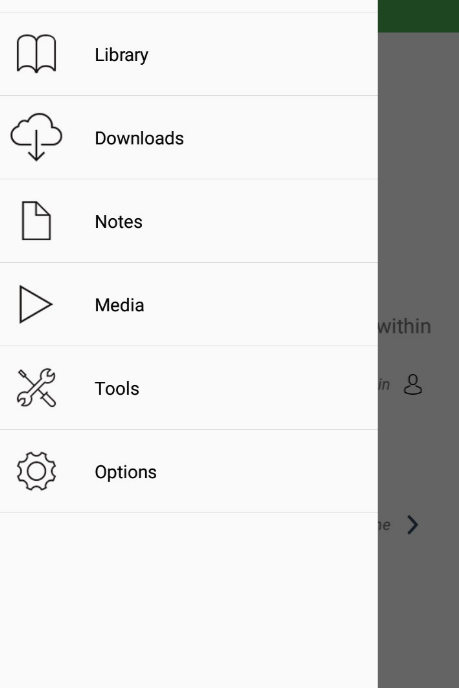
Step 2 : The menu
From the home screen, tap on the three bars in the top left-hand corner to open the menu.
From here you can access a variety of functions, to download media, tap the Downloads option option.
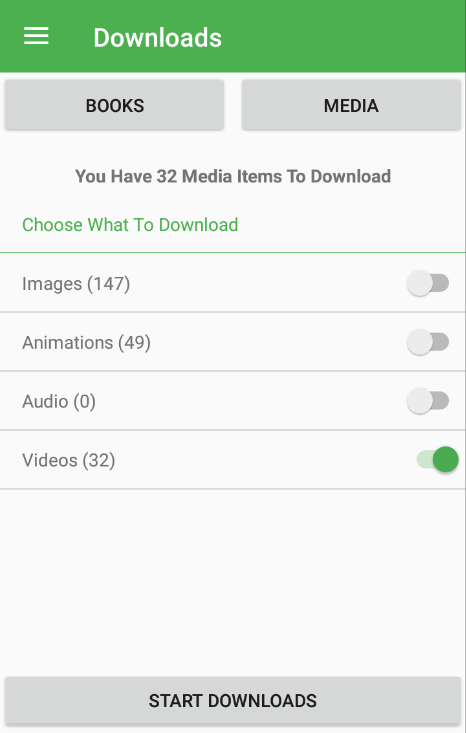
Step 3 : Downloading media
To download media, tap the media categoryand choose what type of media to download.
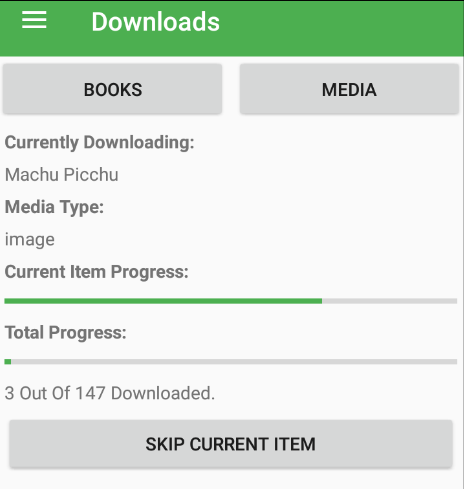
Step 4 : Your media downloads
Here you can see progress bars for both the current download and the overall progress of all the downloads.
To skip the current item, please click Skip Current Item.
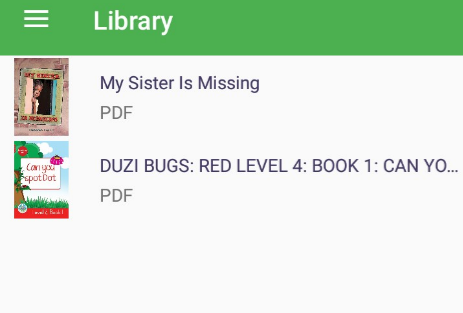
Step 5 : Your library
To view media on an ebook, you must first access your library.
Select the book you would like to view media on and tap on it.
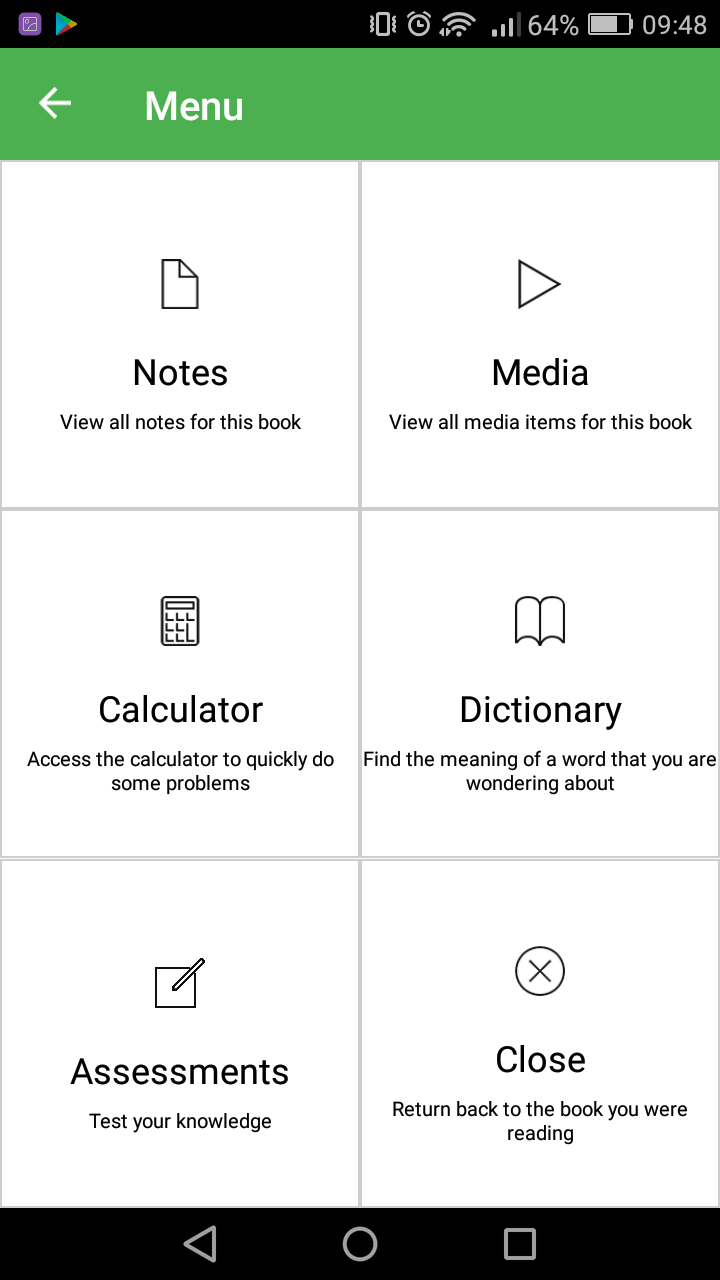
Step 6 : The menu
To access the menu, tap the three dots on the top right-hand corner of the screen and tap Media.
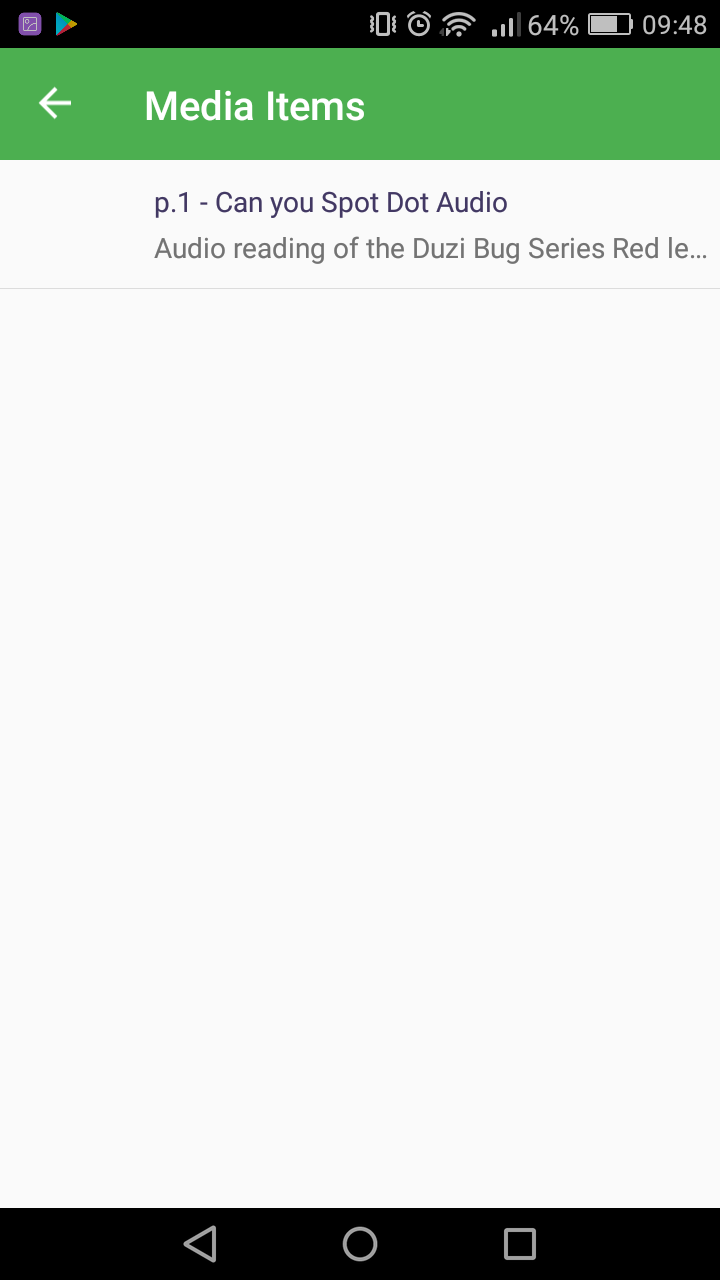
Step 7 : Media list
Here you will see a list of all media available for the book, tap on any media item to view it.
(Must be downloaded first)
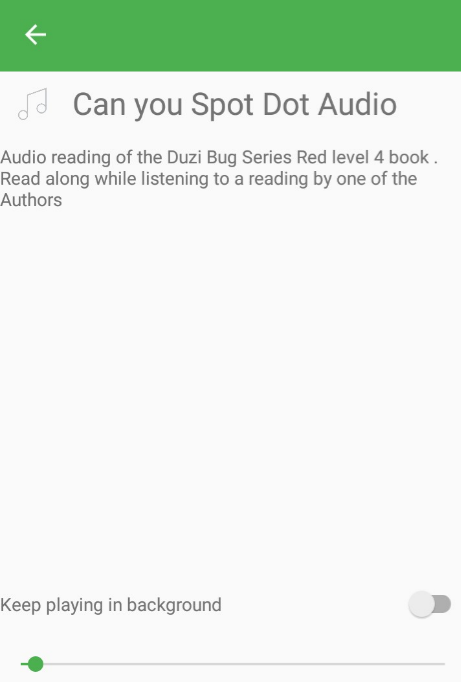
Step 8 : Your media
Your media will now display, if it is an audio/video file, it will play.
Audio/video files have play options available to start/pause/stop the media as well as continue playback in the background.
Congratulations, you have successfully downloaded and viewed your media.
Thank you for using eduReader mobile.
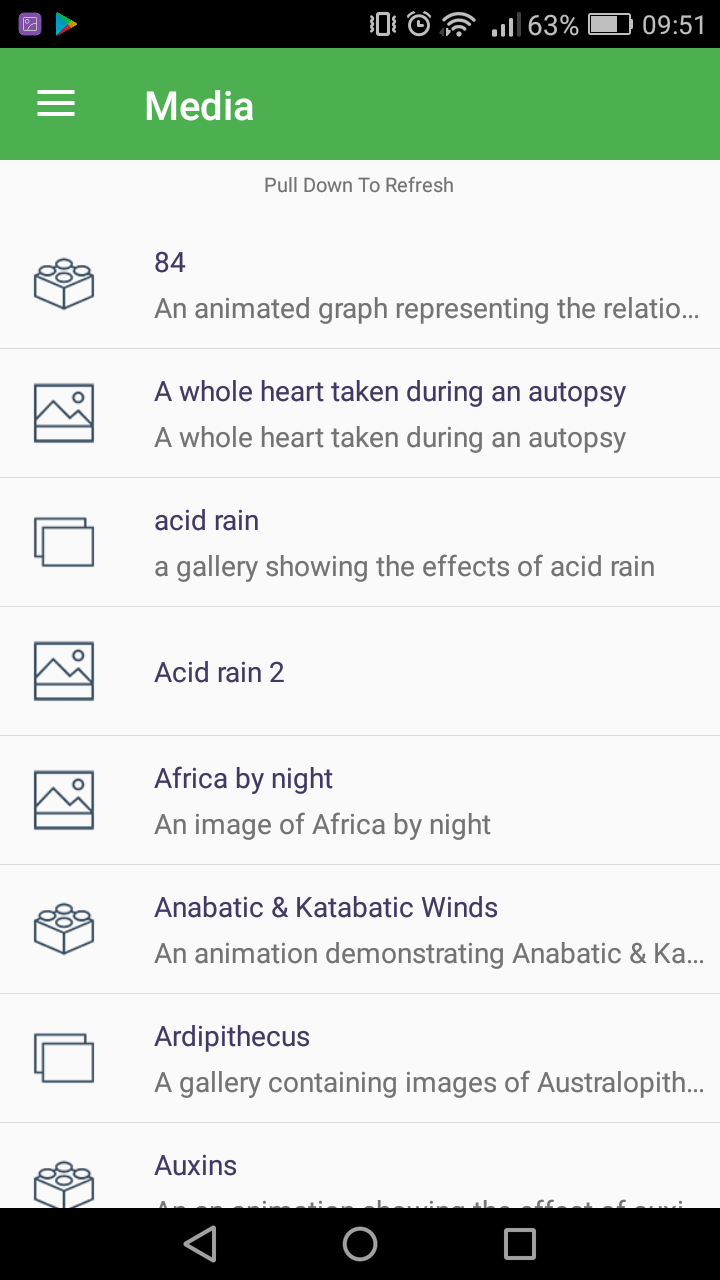
A little bit extra: Tap on the menu button in the top left-hand corner and tap Media.
Here you can view all of your downloaded media.